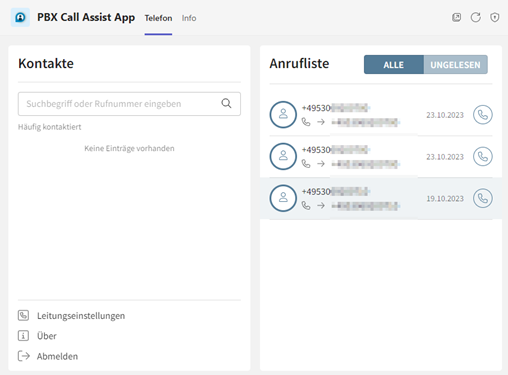Requirements:
Process:
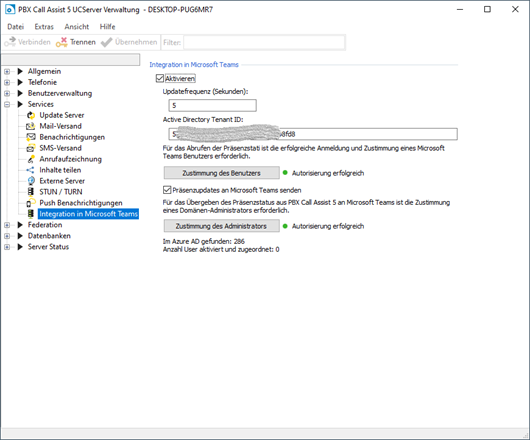
Activate the function and enter the Microsoft Teams Tenant ID.
After login, grant user and administrator consent:
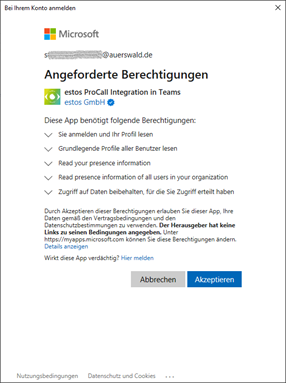
Please note that in the event of password changes or an expired password of the administrator or user account that was used for admin or user consent, the authorization must be reissued in the UCServer to ensure functionality.
Provision of the APP:
In the PBX Call Assist 5 installation package you will find the PBX Call Assist 5 manifest file “AppManifest.zip” in the “MS Teams” subfolder. This can be uploaded by the administrator in the Microsoft Teams Admin Center and installs the latest Call Assist app for Microsoft Teams
Use in Microsoft Teams:
After the PBX Call Assist app for Microsoft Teams has been released by the administrator in Microsoft Teams Admin Center, the app is available to all employees of the organization in the Microsoft Teams App Store under "Developed for your organization" and can be easily added to the Microsoft Teams client:
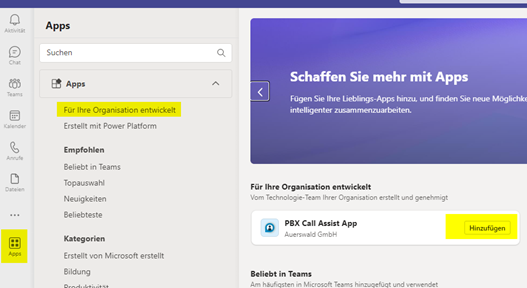
The user logs in with his user data (UCServer).
The service URL corresponds to the address of the UCServer in the network. Use http://localhost:7225
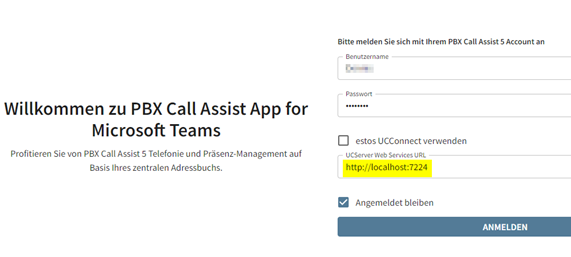
The PBX Call Assist app is then available to the user: