Note: If logs of a COMtrexx are required for diagnostic purposes by the support, you will receive a cfc file that enables the recording of certain system processes.
Setting up Wireshark logging in the COMtrexx
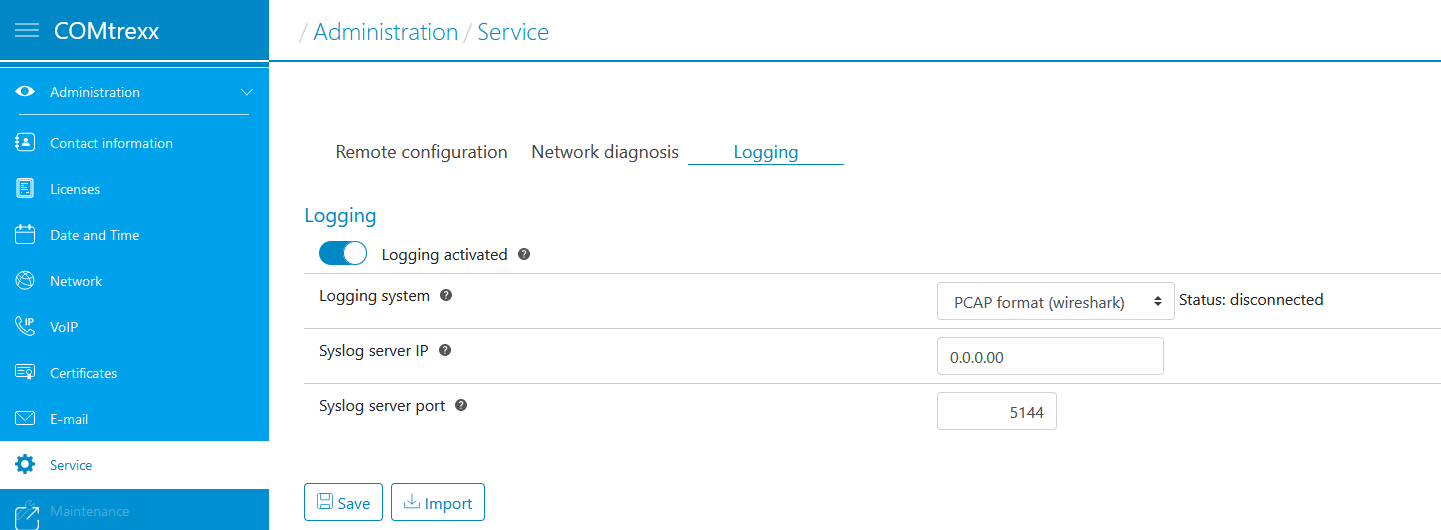
Performing Wireshark logging
wireshark.exe -i TCP@IP_PBX:42231wireshark.exe -i TCP@192.168.0.240:42231.Wireshark starts with a new user interface
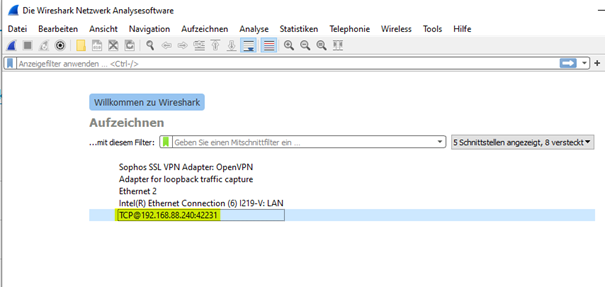
Note: To limit the file size for a longer recording, the maximum size of the files can be set in the recording options.
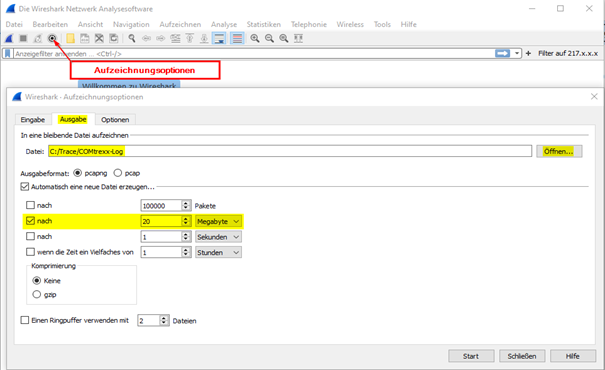
Numbering and date/time are then appended to the file names: COMtrexx-Log_00001_20220404103804, COMtrexx-Log_00002_20220404104014